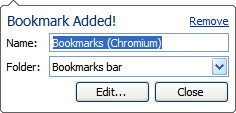Bookmarks
Adding
Bookmarks can be added using the star in the location bar. The dialog that appears can be dismissed by focusing elsewhere, otherwise user actions take place immediately.
The star may also be dragged onto the bookmarks bar in order to add a bookmark to a specific location.
Bookmarks Bar
The bookmarks bar is the home of all of the bookmarks the user creates. We wished to avoid creating multiple separate locations for bookmarks as each additional section is yet another location to lose things in. While this reduces the categorization and access options, it covers the most frequent uses of bookmarks.
The 'Other Bookmarks' folder is a special, right-aligned always-visible folder that is a dumping ground for bookmarks that the user doesn't want to show in their prime bookmarks area (the left side). The bookmarks bar is not visible by default, but is shown as part of the new tab page so that people who dislike the use of real estate can still easily access their bookmarks at the start of a navigational task. It can be permanently shown by user option, and toggled with Ctrl+B.
Basic UX Issues
- The toolbar has some interaction quirks:
- Cannot roll horizontally across menus (this also applies to Page/Chromium menus)
- Cannot open a menu by dragging downwards (we can't let this detract from drag to rearrange)
- History view needs a 'show only starred pages' checkbox. This should be a simple fix as the backend supports this.
- We need better filing controls in the add bookmark case.
Common Feature Requests
Bookmarks management Tagging We can implement tagging as a layer on top of folders. More research needs to be done here. Multiple-location bookmarks A consequence of having a 'star' toggle for a given URL is that the bookmark location becomes a property of the URL, making it hard to locate a bookmark in multiple places - if a bookmark existed in two folders, which folder would you see if you went to that page and clicked on the star to edit the bookmark? Other browsers have a similar model, with the following approach:
- You can only create duplicate entries by dragging the favicon, or CTRL-dragging an existing bookmark.
- The bookmark bubble only shows the folder of the last-created bookmark with the same URL.
- Editing the name of a bookmark edits the visible entry of that bookmark and the name attribute of the bookmark properties, but not the visible names of the bookmark in other locations.
- Creating a new duplicate (by dragging the favicon) will overwrite the name attribute, but not the tags and not the toolbar names of any bookmark.
- Clicking Remove bookmark in the bookmark bubble removes all instances of the bookmark from the bookmarking system.
Multiple access points for 'add bookmark' functionality We could add Bookmark this page to the context and page menus, though it's a touchy issue given the extra space required.