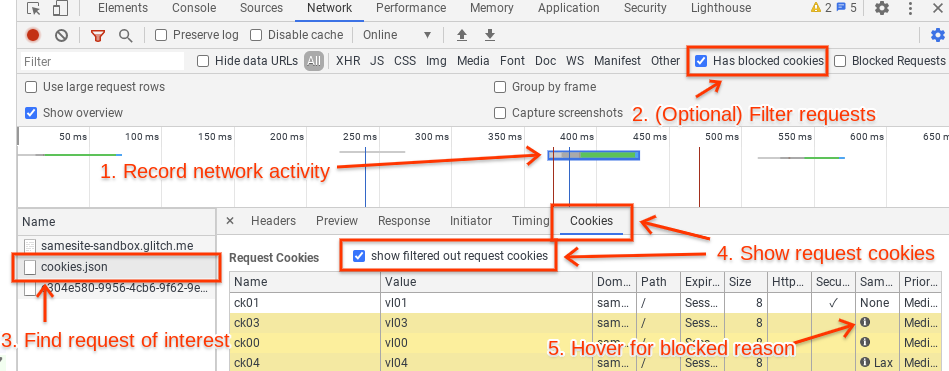Testing and Debugging Tips for Schemeful Same-Site
(Last updated: Nov 09, 2020)
What: An overview of steps you can take to test your site against Chrome’s new Schemeful Same-Site behavior, and tips for debugging cookie issues that may be related. Who: You should read this if your site has any sort of mixed content (Secure to Insecure or vice-versa) or links between secure and insecure pages. Some of these tips will probably be of limited use unless you feel comfortable using Chrome DevTools, and understand what an HTTP request is and how cookies are used in HTTP requests and responses. How: Please use Chrome 86 or newer (Beta included). You can check your version number by going to chrome://version.
Testing tips
Enable Schemeful Same-Site & Cookie Deprecation Messages
Make sure you're testing Schemeful Same-Site by enabling the feature directly. Note that if you do not explicitly enable or disable (i.e.: leave it in the "Default" state) then Chrome may or may not use the feature depending on if your browser is part of an experimental group. Similarly for cookie deprecation messages.
- Go to chrome://flags and set both #schemeful-same-site and #cookie-deprecation-messages to "Enabled".
- Restart Chrome.
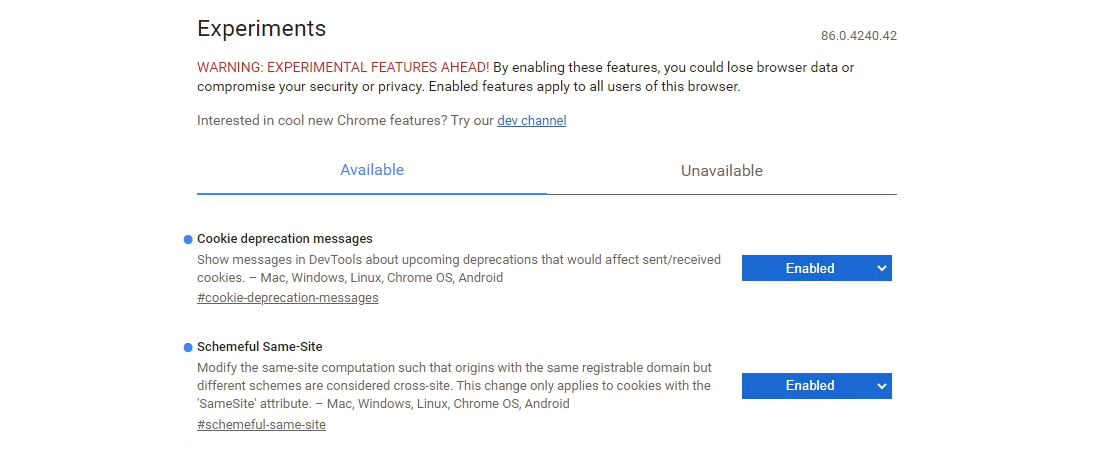
Testing your Site
Test your site by visiting and interacting with any pages that have mixed content and link between secure and insecure pages. If you're site doesn't use HSTS then try seeing if you can navigate to insecure version of your pages, these can be a surprising source of mixed content. You will know if any cookies are affected by using the DevTools Issues Tab and looking for issues with any of these titles
- “Migrate entirely to HTTPS to continue having cookies sent on same-site requests”
- “Migrate entirely to HTTPS to have cookies sent on same-site requests”
- “Migrate entirely to HTTPS to continue having cookies sent to same-site subresources”
- “Migrate entirely to HTTPS to continue allowing cookies to be set by same-site subresources”
- “Migrate entirely to HTTPS to have cookies sent to same-site subresources”
- “Migrate entirely to HTTPS to allow cookies to be set by same-site subresources”
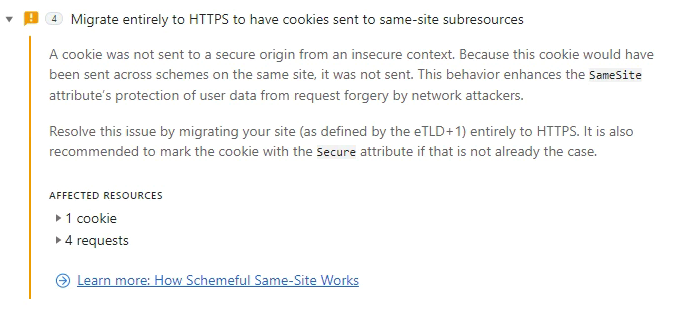
Note that the presence of a cookie within an issue doesn't necessarily indicate that something on your site broke, you need test and determine that yourself. Some of those blocked cookies may not affect any functionality.
Why do I see Issues if my cookies don't use SameSite?
SameSite-by-Default now launched and active. This means that any cookies without a SameSite attribute are treated as though they have SameSite=Lax and thus can trigger warnings for Schemeful Same-Site.
Known Bug (Fixed in M87): In M86 if a cookie without SameSite is blocked due to Schemeful Same-Site the correct issues ("Migrate entirely to HTTPS...") will not appear. Instead only "Indicate whether to send/set a cookie in a cross-site..." will be shown. If you disable chrome://flags#schemeful-same-site and the issues go away then you can be confident this is caused by Schemeful Same-Site.
Debugging Tips, or My Site Broke
Note: The term cross-scheme is used here to mean the same registrable domain but differing schemes. For example, ==http==://example.com and ==https==://example.com are considered cross-scheme to each other.
Starting Off
Schemeful Same-Site may the cause of your site's breakage if your site/page makes cross-scheme requests. Issues such as browser/tab crashes or hangs are unlikely to be caused by Schemeful Same-Site.
Check that the problem persists after setting the Schemeful Same-Site flag to "Disabled" (Setting it to "Default" may not disable the feature) and restart your browser. If the problem persists than it's unlikely to be caused by Schemeful Same-Site.
Try clearing your cache and cookies, are you still able to reproduce the problem?
Using the DevTools Network Panel
Open the Network panel in DevTools and capture the network activity that occurs when reproducing the problem. If the expected network activity is absent, reload the page by pressing Ctrl+R in DevTools. Find the request or requests that are not working properly. This may be a request that returns an error code like 403 (indicating an authentication problem, possibly caused by missing cookies), it may be highlighted in red, etc. It may be helpful to check the cookies listed in the Issues tab, as they link directly to the affected requests (if they do not, refresh the page to ensure that the request is captured on the Network tab). Another helpful way to filter requests is to click on the "Has blocked cookies" checkbox at the rightmost side of the toolbar with the filter box.
Click on the problematic request and go to the Cookies tab (right under the timeline, next to Headers, Preview, Response, Timing, etc.). Click on “show filtered out request cookies”. All the rows highlighted in yellow have cookies that were excluded from the request or rejected from the response for one reason or another. If you hover over the info icon on these blocked cookies, a tooltip will explain why that cookie was excluded. This tooltip currently does not specifically mention Schemeful Same-Site but rather a standard SameSite issue; if the DevTools issue links to this request or if the problem goes away if you disable the Schemeful Same-Site flag then you can be confident that the cookie was blocked due to Schemeful Same-Site.
Using Chrome Histograms
Chrome records metrics ("histograms") about internal activity as you browse the web. These can help diagnose cookie problems.
Go to chrome://histograms and look for the following entries:
To debug your own site, you can hit "Refresh" at the top of the page to clear the previous histogram entries, then check the histogram entries again after reproducing the problem.
-
Cookie.SameSiteContextDowngradeRequest: This histograms logs cookies which would be sent in a request when Schemeful Same-Site is disabled, but would be blocked when Schemeful Same-Site is enabled. The "0" and "1" buckets indicate unaffected cookies and can be safely ignored. All other buckets indicate some type of blockage with each bucket being caused by a specific type of situation. These specific buckets may be too technical to be of use to you, but if you're interested you can see the histograms.xml and enums.xml for more info.
-
Cookie.SameSiteContextDowngradeResponse: This histogram is the same as the above but for cookies which blocked from being set.
For the full descriptions of every histogram, see histograms.xml and enums.xml (very large files!) in the Chromium source tree.
Using a NetLog Dump
Capture a NetLog dump (a record of all network activity) by following these instructions. Make sure to select “Include cookies and credentials” when you capture the log. (Since such a log may contain sensitive information, such as cookies with login information, use your judgement when sharing it with others.) Use the NetLog viewer to open the captured log.
Click on Events in the sidebar and enter “type:url_request” in the search bar to view all the HTTP(S) requests captured in the log. You can additionally filter by requests with cookies blocked due to Schemeful Same-Site by adding “exclude_samesite” to the search bar.
If you click on each request, you should look for any cookies with any of the following:
- WARN_STRICT_LAX_DOWNGRADE_STRICT_SAMESITE
- WARN_STRICT_CROSS_DOWNGRADE_STRICT_SAMESITE
- WARN_STRICT_CROSS_DOWNGRADE_LAX_SAMESITE
- WARN_LAX_CROSS_DOWNGRADE_STRICT_SAMESITE
- WARN_LAX_CROSS_DOWNGRADE_LAX_SAMESITE
Both request and response cookies are shown here. If you suspect that your server’s Set-Cookie response header is incorrect, you can search for “type:cookie_store” and look for a COOKIE_STORE_COOKIE_ADDED entry, which will list the properties of the cookie, as interpreted by Chrome.
The NetLog only covers cookies accessed over the network via HTTP(S) and does not include other methods of cookie access such as document.cookie (JavaScript) or chrome.cookies (extensions). For far more information about debugging using NetLogs, refer to this document.
What do I do now?
Once you've identified the problem cookie(s) you can follow the directions under "How to Resolve" on this page.
Still have issues? File a bug here.